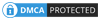Would you like to know How to install a wireless webcam? If you would, you have come to the right place. In the following read, we guide you through a set by step installation procedure, after which you’ll enjoy good communication with other users.
The device has become and is an important part of modern communication. It allows users to be able to see and talk to one another in real-time. The unit is also used for security purposes. It enables you to see what is happening around the home or office while you are away. It will function from anywhere with good internet connectivity. In the following article, we will show you how to install it. Also, check our article on using a droidcam wireless webcams.

More Information about Best Wireless Webcam
Step 1: Understand the Parts
While it’s a common computer accessory, many people still have trouble defining it. And
If you are among them, it pays to be clear with the terminologies and parts. This will help you with the installation. A webcam camera that captures images and relays them via computers, laptops, and other devices.
You will find many types in the market, and they will differ in many ways. These include the shape, color, size, installation process, resolution, features and more. A wireless type does not have wire and this makes it more flexible than its wired counterpart does.
You also have to know about the Operating Systems or simply OS. These will be
Found in the computer and the common ones are Windows, Mac, and Linux. The webcam will state the compatible OS. Network Technology is what supports the entire system. The recommendation is to go for newer types (802.11g or 802.11n) instead of the earlier ones (802.11a or 802.11b).
Step 2: Gather the Equipment
The assumption is that a functional network exists hence no need it creates one. It will basically comprise of a router. Besides the network, you will also need a cable. This connects the unit to the router. Generally, the price of the device including the cable is between $50 and $100, depending on the source, quality, and features. For instance, a high-end piece will support night vision, motion detection, and much more. Nonetheless, you should aim for the highest quality piece. You, however, should not burst your budget.
Step 3: Confirm its Compatibility
As said earlier, webcams come in different forms. What may work in your network may not work in another person’s case. The products will indicate compatible technologies and OS. The following are some of the vital information:
Wireless protocol: 802.11g, 802.11n (prefer) or 802.11a, 802.11b (older version)
Wireless security: Wired Equivalency Protocol (WEP) 64-bit or 128-bit), WiFi Protected Access (WPA) Advanced Encryption Standard (AES) or Temporal Key Integrity Protocol (TKIP)
Service Set Identifier (SSID) or Network name
Built-in Web server: allows a connection between the unit and internet/ network even without a computer
Audio support: The unit should have a good built-in microphone.
Step 4: Set it up
With everything in place, you are now ready to set to go. You first need to know where to mount the unit. Is it on a tabletop, desktop or a wall? A wall-mounted piece may have better views; however, the further it is the less clear it may be.
Next, you need it to be near a power outlet. The nearer it is better since you will not have long wires/ cables running around. This may make it easy for a person or pet to accidentally unplug the unit. It should also be near the router. This is normally influenced by the length of the webcam cable.
Use the included cable to link the gadget to the router. Plug/insert into a power outlet found in the wall. Power the unit up.
NB: The Installation instructions will vary from manufacturer you manufacturer. Some units may require the unit to be powered on at different points of the installation. Its essential you clearly understand the instructions before you begin. Also, use them as a reference during the process.
Step 5: When using a Computer
If you have a computer (desktop, laptop) on the network, you will need to install and run the setup software. This will be a CD.
With the computer up and running, install the CD. It should start installing automatically. If it does not, go to the desktop, my computer, and click on the CD to initiate the launch.
A wizard will appear. These include retrieving files, installing, and adjusting the views of the webcam. Take note of the IP Address.
NB: As an administrator, you will be asked to create a username and password. Always go for the strongest password. For security, purposes do not write it down. Also important is it ensures you have not used it in other situations. You will need to keep changing it over time to prevent a breach of security.
Step 6: Test the Webcam Camera
Unplug the cable that connects to the camera but ensures the webcam is still powered on. Go to the computer and find the browser point for inserting the IP address that you had noted down earlier. Press enter. If everything is okay, you will get images from the webcam on the desktop of the computer. From here, you can tweak it by adjusting the angle, clarity, color, brightness and much more.
Conclusion
As you may have noticed, the installation process is not that difficult. With a bit of time, zeal, patience, and the right accessories, you will be good to go. After installation, you will have more peace of mind knowing what is happening in the home, office, and other places while you are away. It’s also a good communication device that allows you to communicate with other people remotely.
To get the best service, you need to go for high-quality products. They will be made from tough and durable materials, comes from reputable sources, and are also compatible with different operating systems (Windows, Mac, Linux…). They will also be simple in design for easy installation. Follow the above steps on how to install a wireless webcam and enjoy maximum satisfaction.